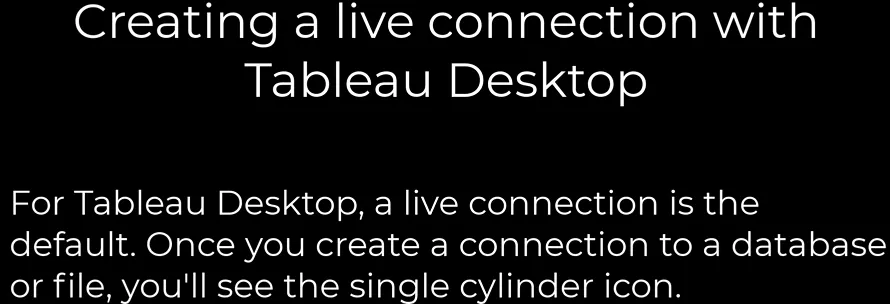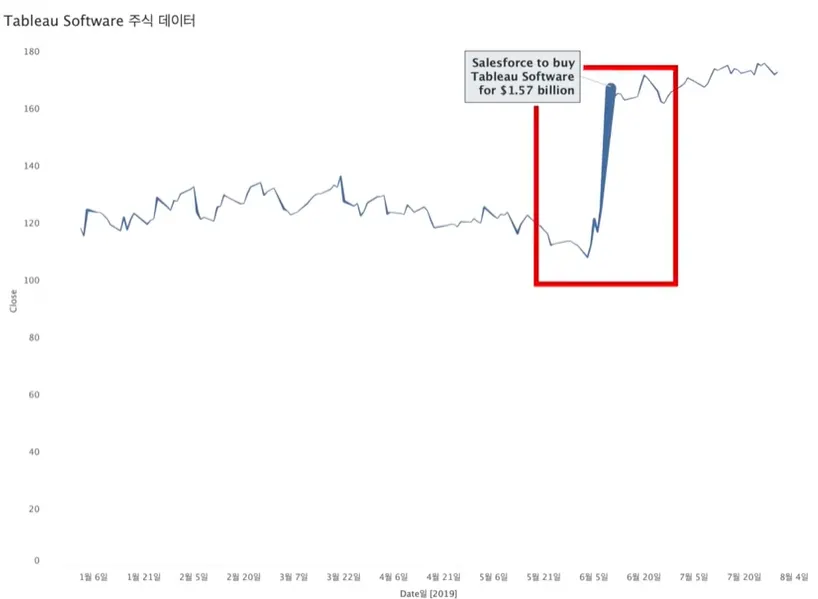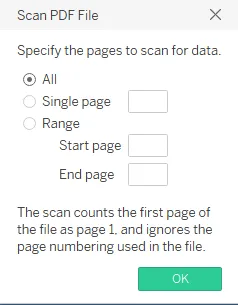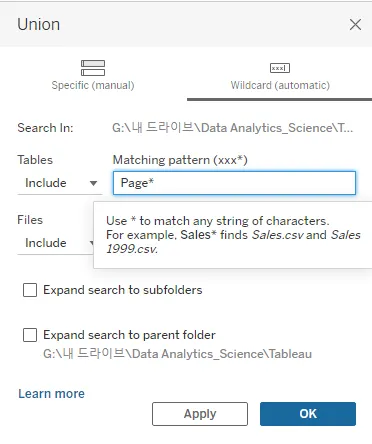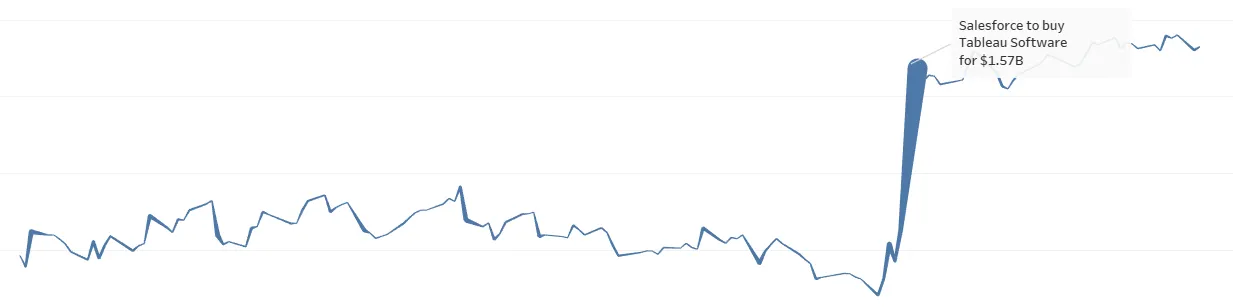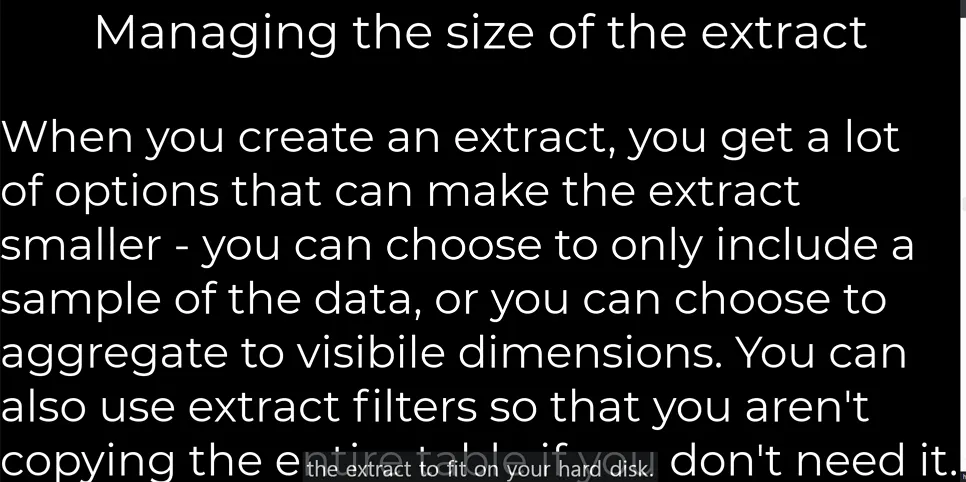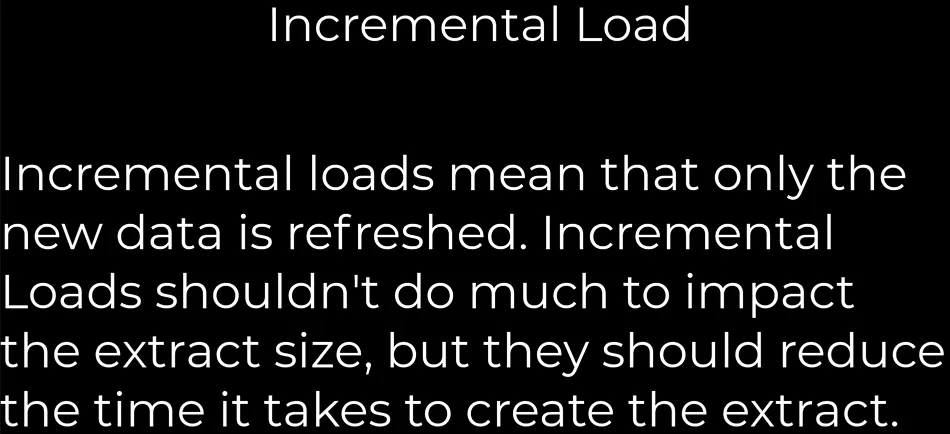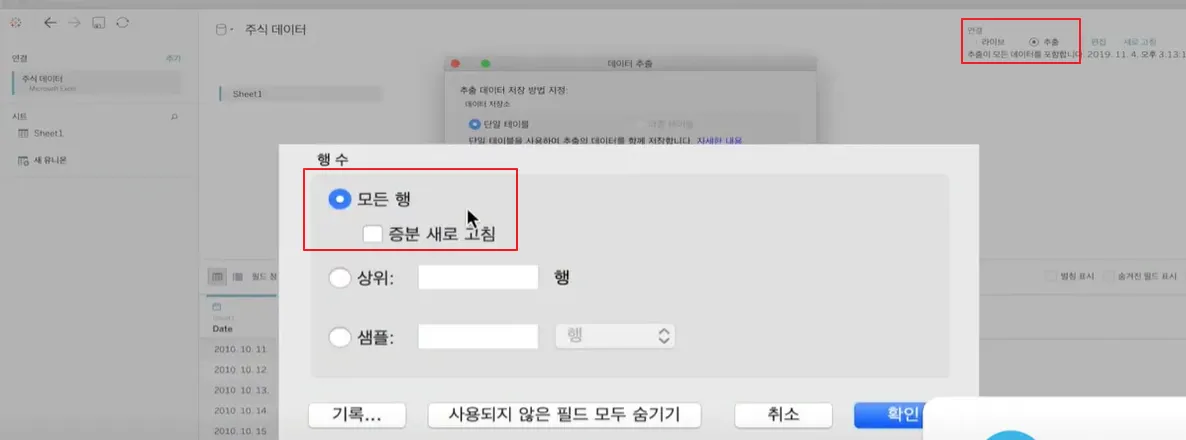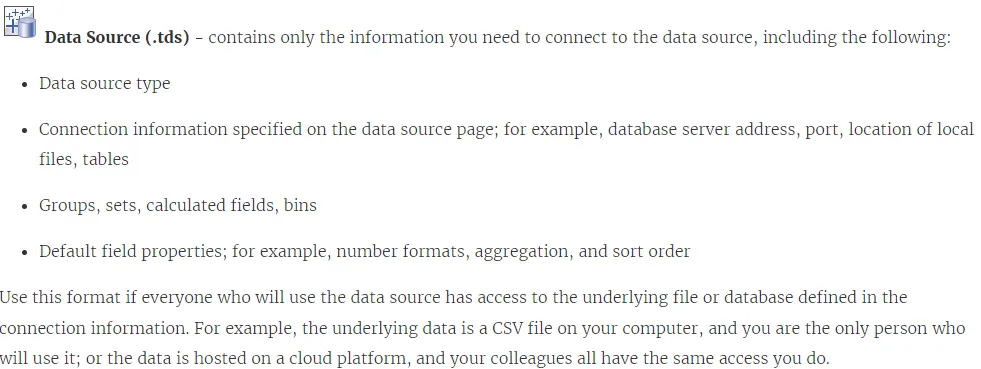1.
Create a live connection to a data source
데이터 원본에서 라이브 연결 만들기
•
2.
Explain the differences between using live connections versus extracts
라이브 연결과 추출 연결을 활용할 때 차이점 설명하기
3.
Create an extract
추출 만드는 방법
•
4.
Save metadata properties in a TDS
TDS에 포함되는 메타 데이터 속성
•
5.
Create a data source that uses multiple connections
여러 데이터 연결을 활용한 데이터 원본 만들기
Create a live connection to a data source(데이터 원본에서 라이브 연결 만들기)
Which of the following should be used if, for security purposes, you’d like users to enter their database credentials in order to access the workbook:
→ Live Connection
Which of the following is true of a live connection?
→ If your data source is a database, you will need to enter credentialas to access the data.
What Is The Difference Between Live And Extract Connections.
→ Live allows real-time data while extracts are kind of batch which needs to be refreshed from time to time to get the updated data
→ Live Connection takes more time to load data than Extract Connection
Select the correct pathway to edit the data source
→ Data Menu -> Select a Data source -> Edit Data Source
PDF 파일 데이터 연결
•
New Union 기능을 통해서 페이지별로 쪼개진 테이블을 합친다.
•
아래처럼 변화량이 큰 지점의 선 굵기를 달리 하기 위해 Fluctuation 계산식을 통해 표시
Explain the differences between using live connections versus extracts(라이브 연결과 추출 연결을 활용할 때 차이점 설명하기)
Data extracts vs. live connections
“Extract” is a word you’re going to hear a lot in Tableau. Extracts are one of the most powerful but overlooked tools in Tableau’s arsenal. Tableau Data Extracts are snapshots of data optimized for aggregation and loaded into system memory to be quickly recalled for visualization. Extracts tend to be much faster than live connections, especially in more complex visualizations with large data sets, filters, calculations, etc. For a deep dive into how Tableau extracts are created, check out Gordon Rose’s fantastic blog post on the subject. When you create an extract from a local file (such as a .csv or an Excel workbook) or an on-premise database, you’re speeding up the workbook through optimization. As a result, Tableau doesn’t need the database to build the visualization. Instead, Tableau’s in-memory data engine queries the extract directly. However, because an extract is a snapshot of the data, the extract will need to be refreshed to receive updates from the original data source, whether it is a local file or an on-premise database. Live connections offer the convenience of real-time updates, with any changes in the data source reflected in Tableau. But live connections also rely on the database for all queries. And unlike extracts, databases are not always optimized for fast performance. With live connections, your data queries are only as fast as the database itself. There are also more variables at play when using a live connection. Workbook speeds are affected by a variety of factors, including your network speed, traffic on that network, and any custom SQL.
Create an extract(추출 만드는 방법)
Which of the following can be configured when creating an extract?
→ Whether to store logical or physical tables
→ Whether to limit the data extracted using filters
→ Whether to aggregate measures for visible dimensions
Which option is likely to reduce the time needed to create the extract, but unlike to reduce the extract size?
• Extract Filters
• Hiding all unused fields
• Aggregate data to visible dimensions
• Incremental load
• Hide all unused fields
Which of the following is not true regarding extracts?
→ Include all of the data in the source table or tables
→ Can include multiple tables
→ Can be opened without access to the source data
→ Can materialize the results of table calculations
How can the users refresh an extract immediately in Tableau desktop?
→ Select a Data Source on Data Menu -> Extract
→ Select a Data Source on Data Menu -> Extract -> Refresh
→ Select a Data Source on Data Menu -> Extension -> Refresh
Why the direct connection to the extract is not recommended?
→ The table names will be different
→ The extract cannot be refreshed
→ The data model and relationships will be lost.
→ The extract cannot be removed once it is connected directly.(X)
•
Save metadata properties in a TDS(TDS에 포함되는 메타 데이터 속성)
You want to save the default field properties such as number formats and sort order.
Metadata is data about the data. Information about the data structure, for example the column data types. (e.g. field names, default formatting, calculated fields, parameters, groups, sets)
TDS(Tableau Data Source)
The .tdsx file includes extract file.
What is the default format (extension) that Tableau saves the files as?
→ .tdsx, .tds
Which of following file types that you do not need to access to data to open tableau
workbook?
→ .twbx
•
•
데이터 원본(Tableau Data Source, .tds) - 다음을 비롯하여, 데이터 원본 연결에 필요한 정보만 포함됨.
◦
데이터 원본 유형
◦
데이터 원본 페이지에 지정된 연결 정보(예> 데이터 베이스 주소, 포트, 로컬 파일 위치 및 테이블)
◦
그룹, 집합, 계산된 필드, 구간차원
◦
기본 필드 속성(예: 숫자 형식, 집계 및 정렬 순서)
Create a data source that uses multiple connections(여러 데이터 연결을 활용한 데이터 원본 만들기)
Tables from different data sources can be combined using
→ Joins, Relationsships
1. 일반적인 방법으로 주 데이터 원본에 연결합니다. 자세한 내용은 데이터에 연결을 참조하십시오.
2. 워크시트를 만듭니다. 이 워크시트는 첫 번째 데이터 원본의 데이터를 활용합니다.
3. 새 워크시트를 만듭니다.
4. 상위 메뉴 표시줄을 사용하여 데이터 > 새 데이터 원본을 선택합니다. (또한 이는 Ctrl+D로 수행할 수도 있습니다.)
5. 새 데이터 원본에 연결합니다. 필요한 경우 (비어 있는) 데이터 관계 창으로 테이블을 끌어옵니다. 필요한 경우 최근에 만든 워크시트로 다시 이동하여 사용할 수 있는 새 데이터 원본의 필드를 확인할 수 있습니다.
6. 3~5단계를 반복하여 데이터 원본 및 워크시트를 필요한 만큼 추가합니다.
추가 정보
•
워크시트에서 뷰를 작성하는 경우 통합을 방지하기 위해 워크시트당 하나의 데이터 원본을 사용해야 합니다.(When building views in your worksheets, it is important to use one data source per worksheet to prevent blending.)
•
동일한 워크시트에서 여러 데이터 원본의 필드를 사용하는 경우 Tableau는 데이터 통합에 사용할 목적으로 연결된 필드를 자동으로 검색합니다.(If you use fields from multiple data sources in the same worksheet, Tableau will automatically look for a linking field to use for data blending.)
•
특정 데이터 원본의 데이터 원본 패널로 이동하려면(Tableau Desktop 프레임의 왼쪽 아래에 있는 데이터 원본 단추) 해당 데이터 원본을 활용하는 워크시트로 먼저 이동해야 합니다. 그런 다음 데이터 원본 단추를 클릭합니다.(To navigate to a specific data source's Data Source Pane (The Data Source button in the lower left of Tableau Desktop frame), Navigate first to a worksheet that is utilizing that data source. Then click the Data Source button.)
You connect Tableau to an Excel file which includes a column that has mostly numeric data, but has a few date and text values mixed in. Tableau set the data type for this field as Number.
What happens to the date and text values when the data is imported to Tableau?
→ The date values are set to the number of days since 1/1/1900 and the text value is set to
null.
( when the data type is mapped as numbers, text is treated as null while dates
are treated as the number of days since 1/1/1900 )